Support
Ordering
ID Cards

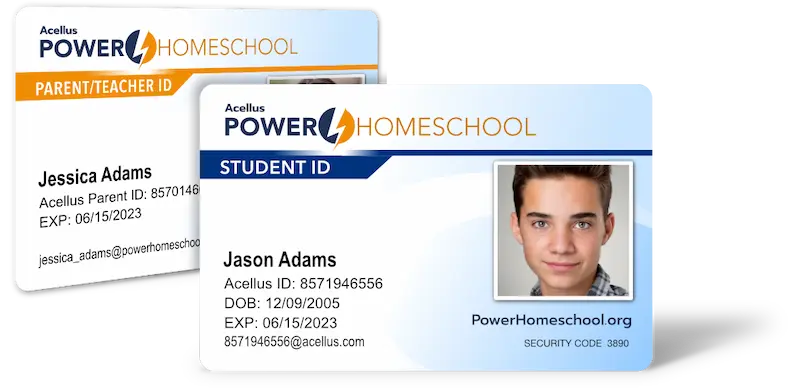
You can order Power Homeschool ID cards by signing into the Parent Account and selecting ‘Manage Account’.
Here you will select ‘Order ID Cards’
Next you will select who you would like to order ID Cards for and fill out the information fields.
- Once completed then select ‘Process Order.’

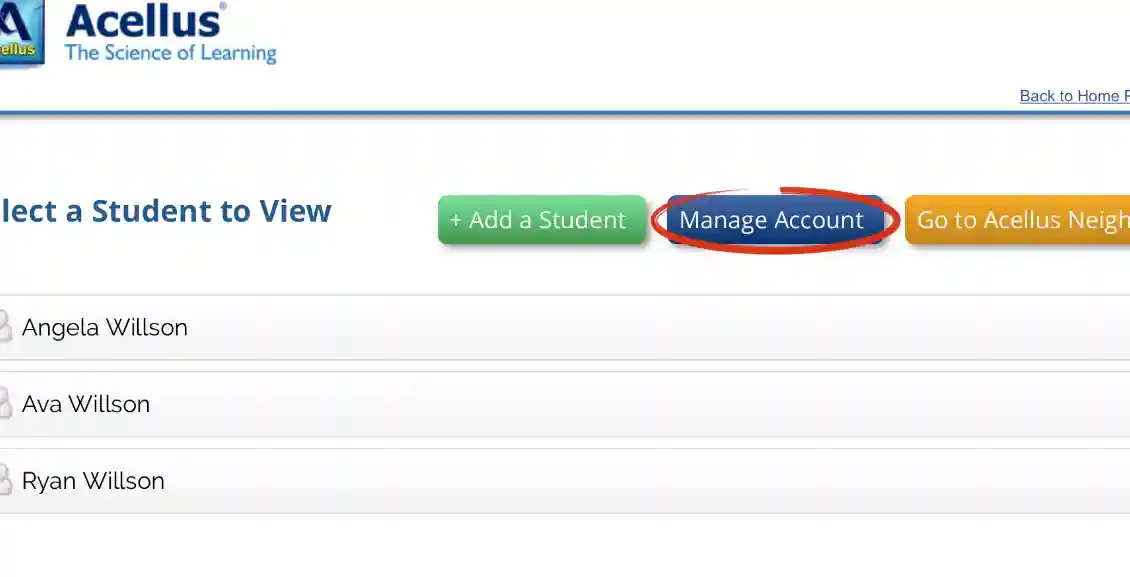
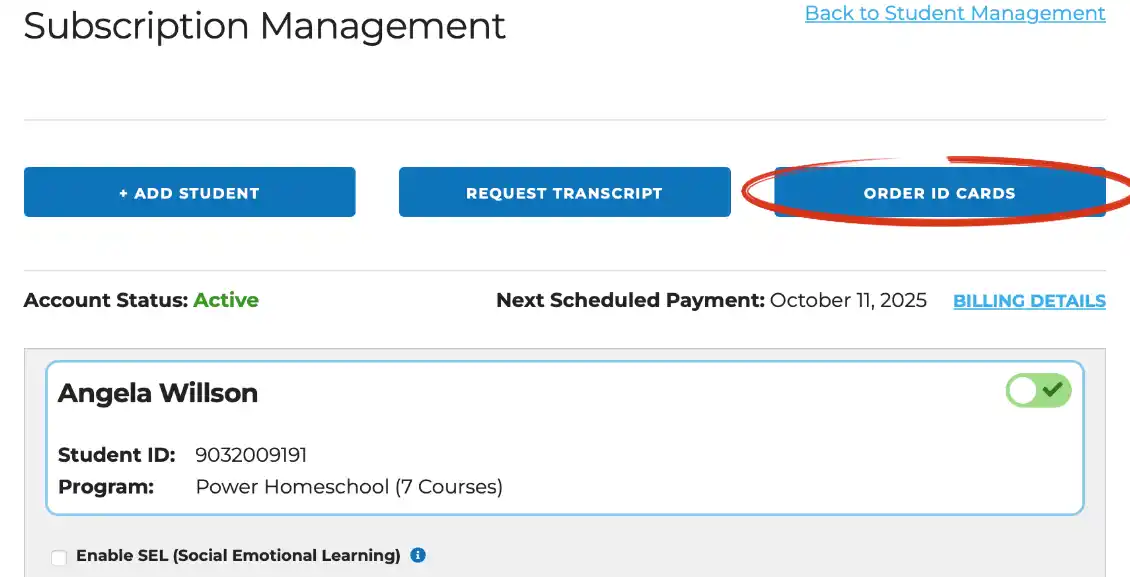
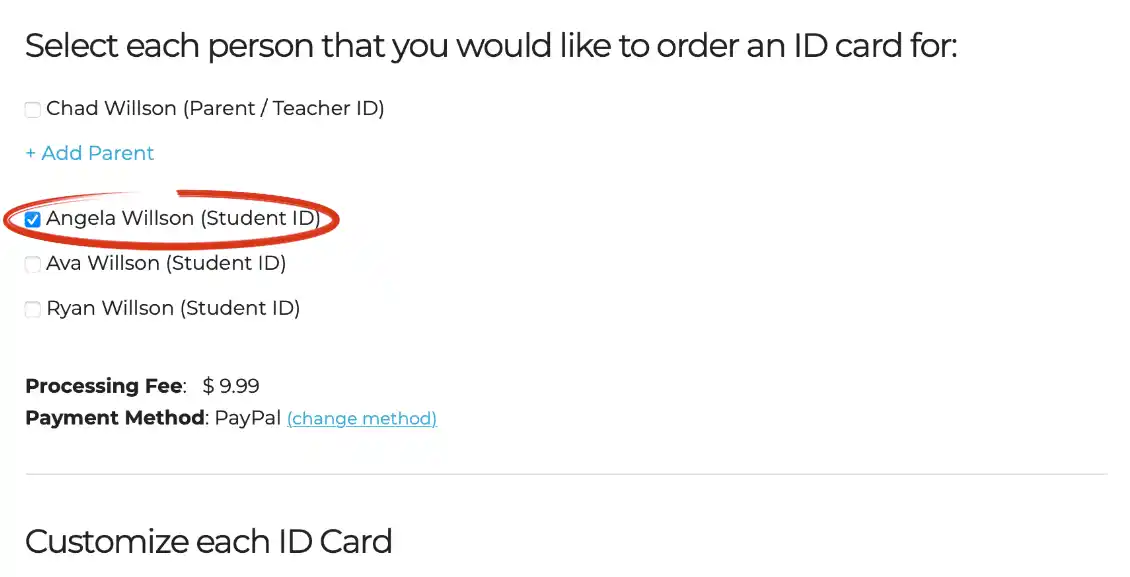
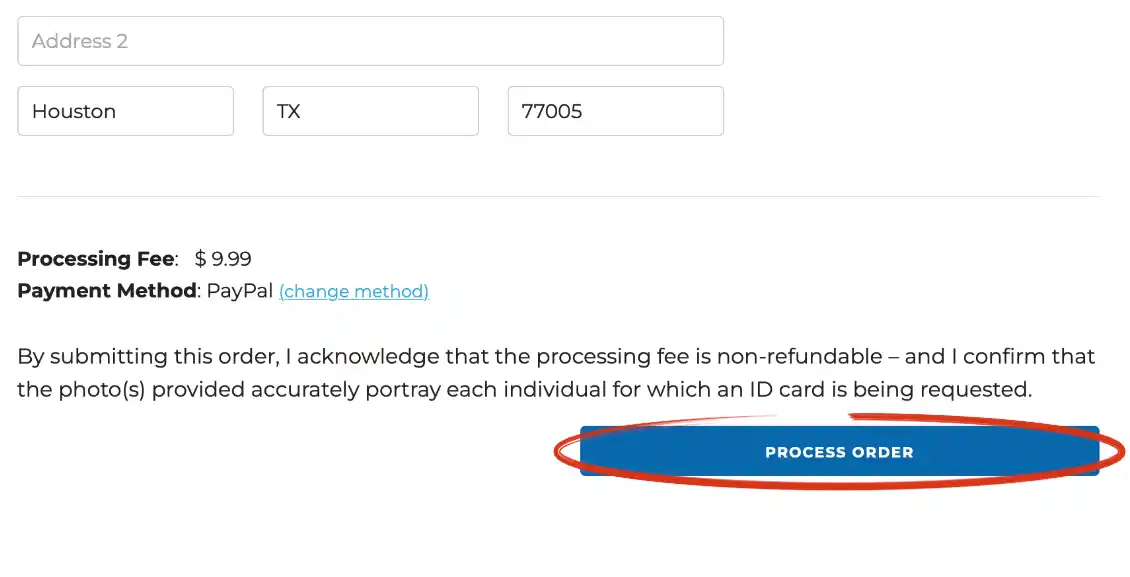
THANKS