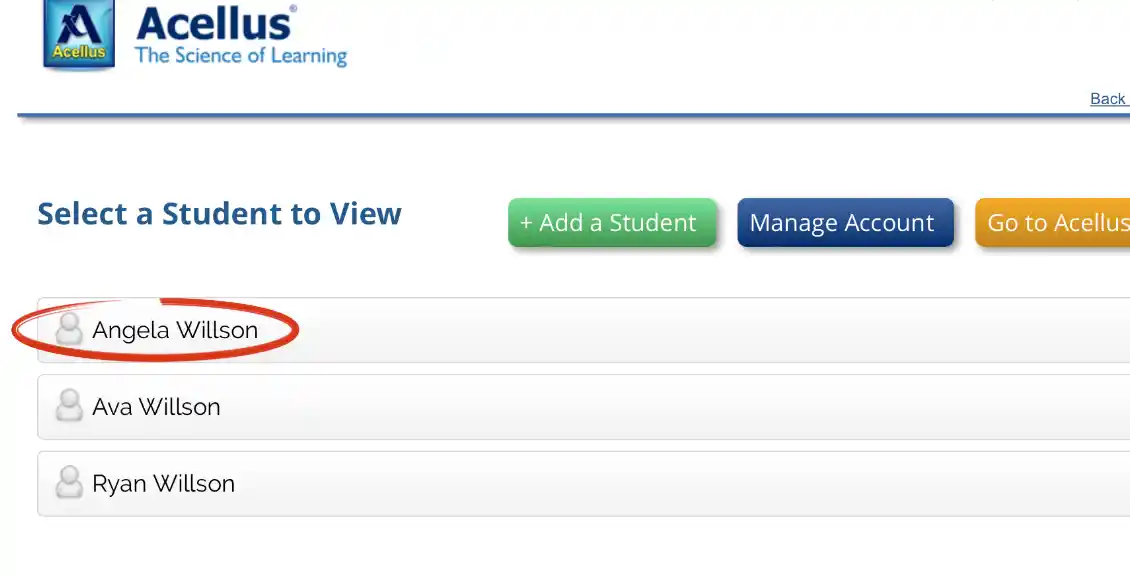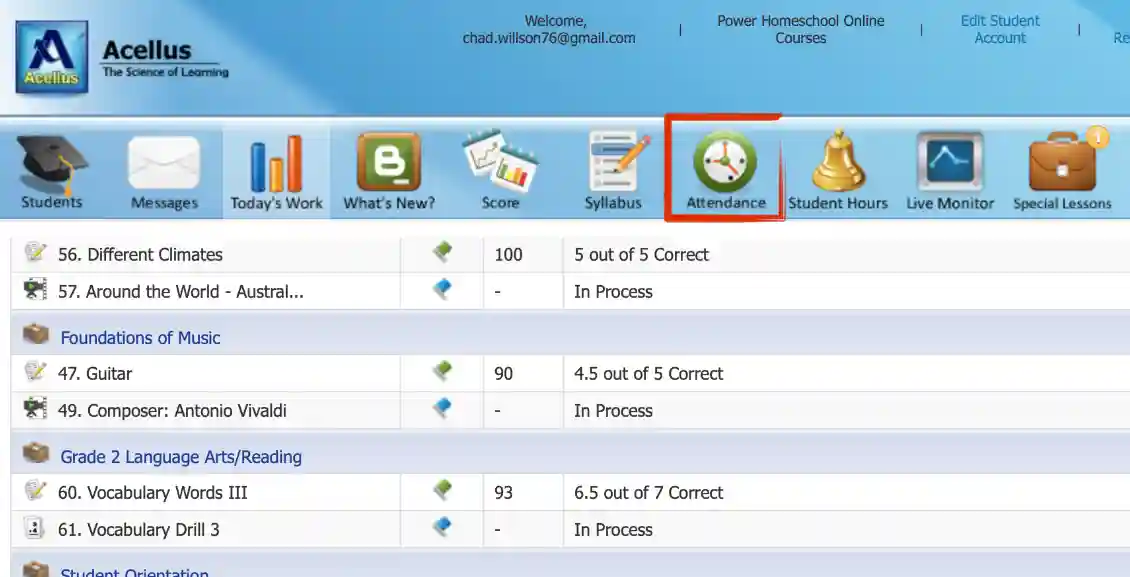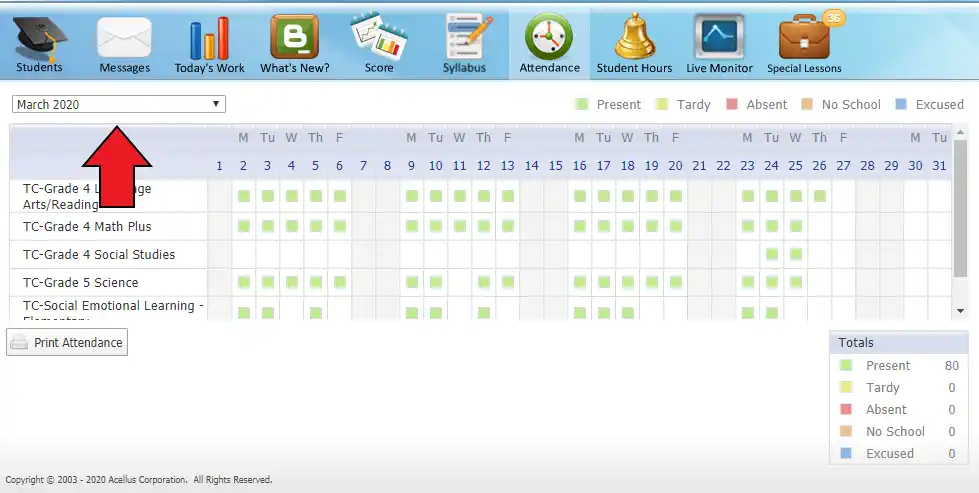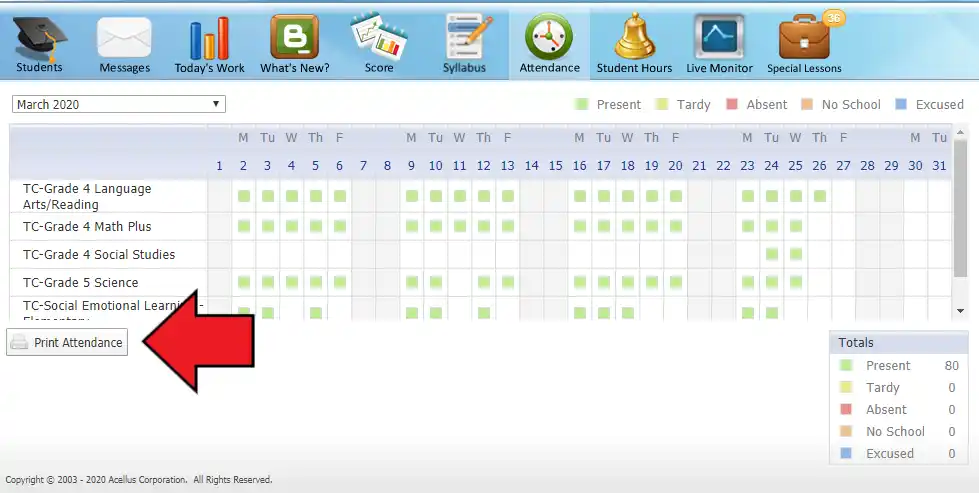Support
Printing Attendance Report

Attendance reports are available from the parent interface. To view these reports, sign into the parent account and select your student’s name from the list of students.
On the toolbar at the top of the page, select the ‘Attendance’ icon.
On the attendance report you can view the current month and the days that your student attended their courses. From here, you may select the month you would like to view or print.
Once selected, you can print the report by selecting ‘Print Attendance.’
Attendance cannot be updated manually. The system will keep track of when students logs into work on their courses. We do not mark students absent or tardy in Power Homeschool.