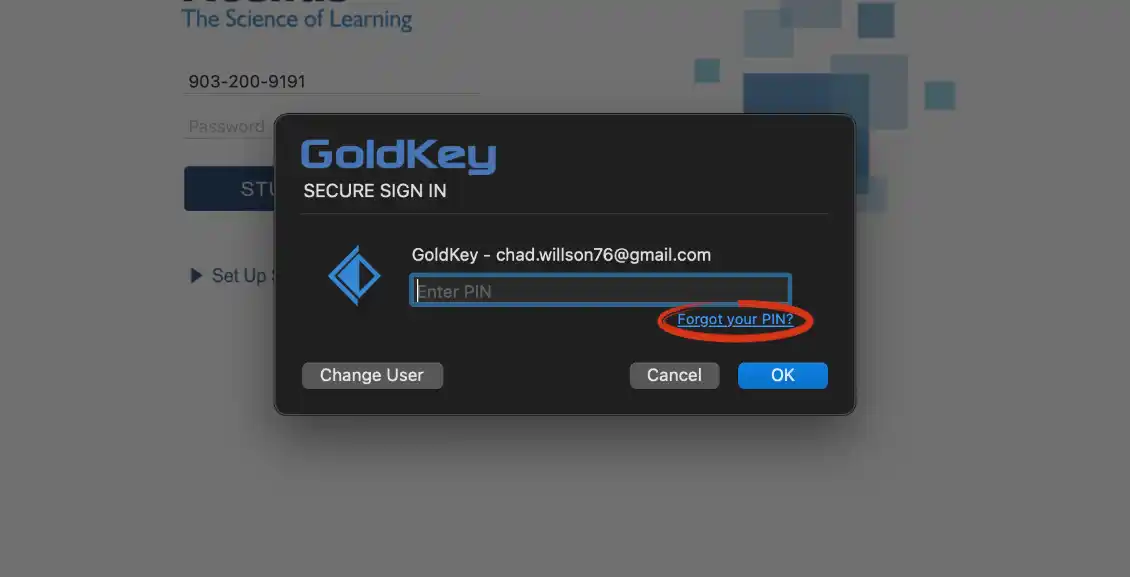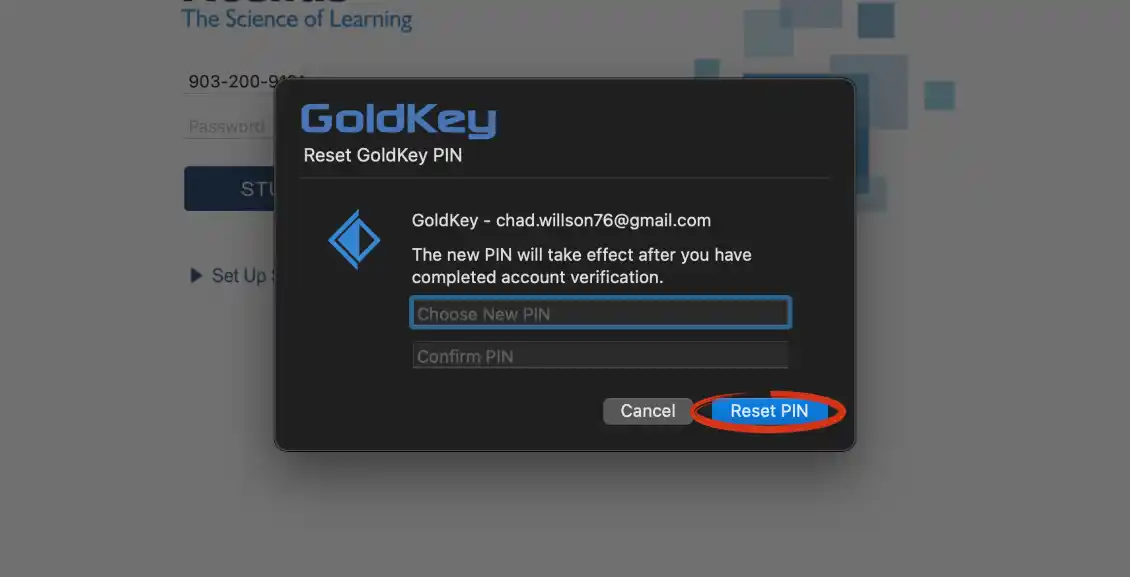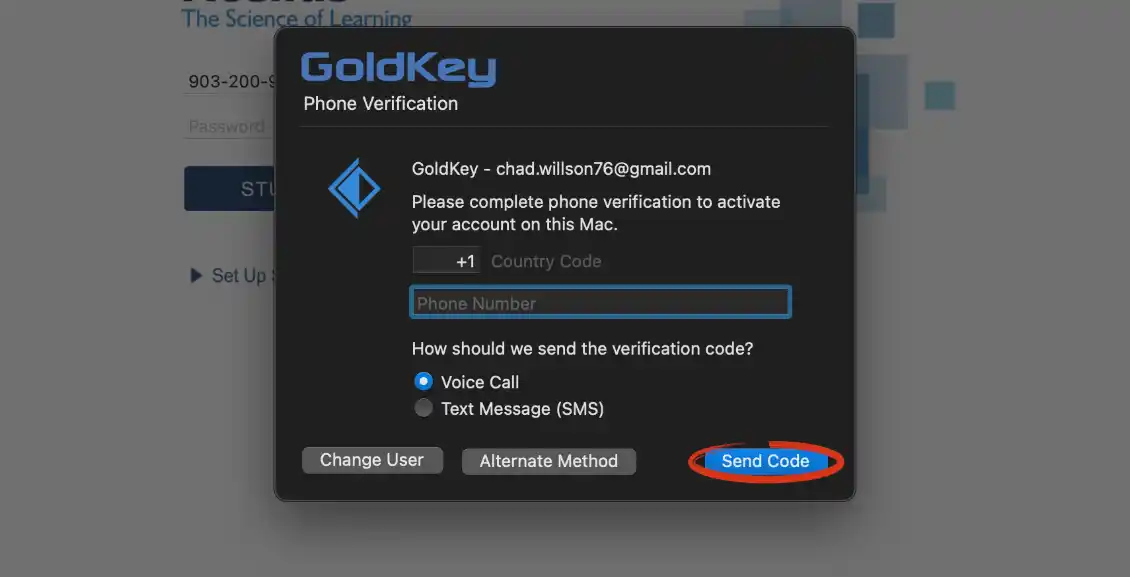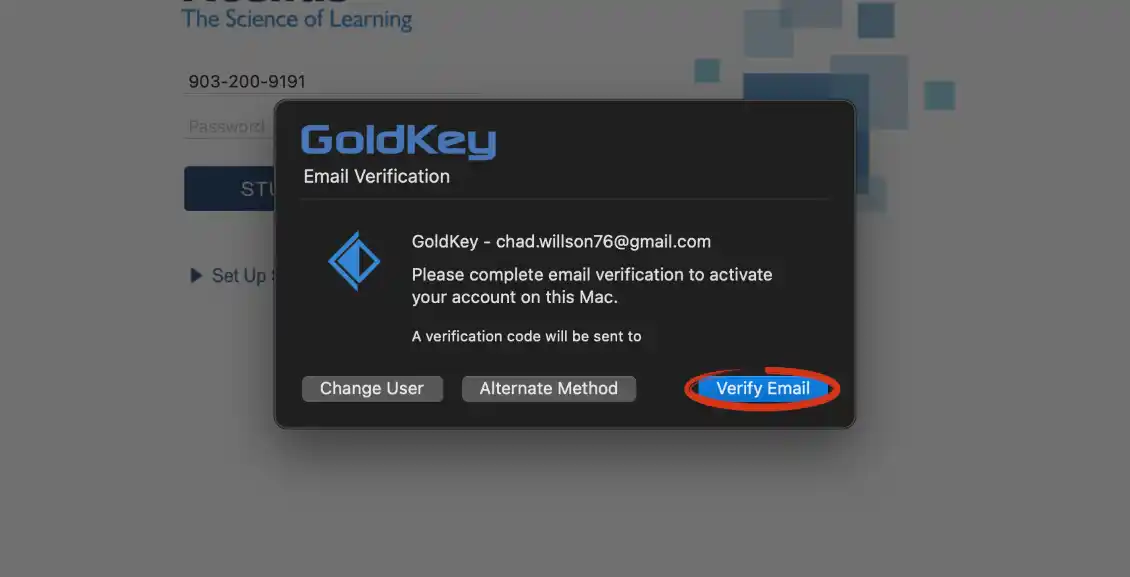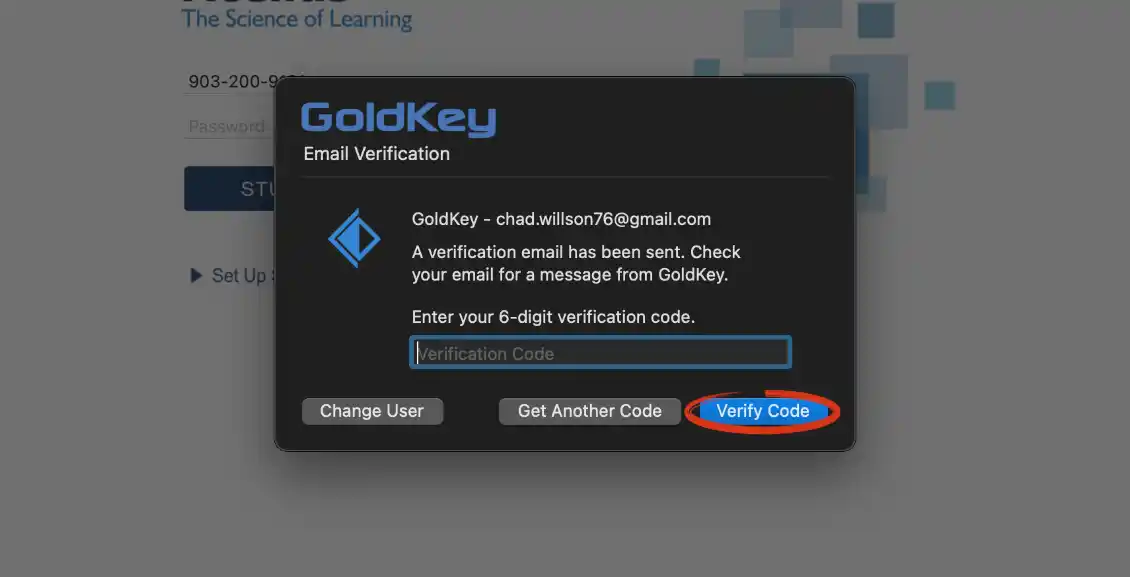Support
Resetting GoldKey PIN/Password

Parents may reset their password for signing into the Parent Account by following the instructions below.
Open the Acellus App and select Parent/Teacher Sign In. When the GoldKey sign in prompt opens, select ‘Forgot your PIN?’
Choose your new PIN for future logins. After you have entered and confirmed your new PIN, then select ‘Reset PIN.’
To save your new PIN, you will need to verify your account. You can do this through phone or email verification. To use phone verification, enter the phone number that you used to create your account and select ‘Send Code.’
To use email verification, select ‘Alternate Method’ and then ‘Verify Email.’
Enter the six digit verification code and select ‘Verify Code.’
Once you have verified your account you will be able to log in using the new PIN.
- Keep the GoldKey sign-in window while you wait for your verification code.
- The verification code will be resent if the GoldKey sign-in window is closed.
- If you did multiple attempts to get an access code, use the most recent one.